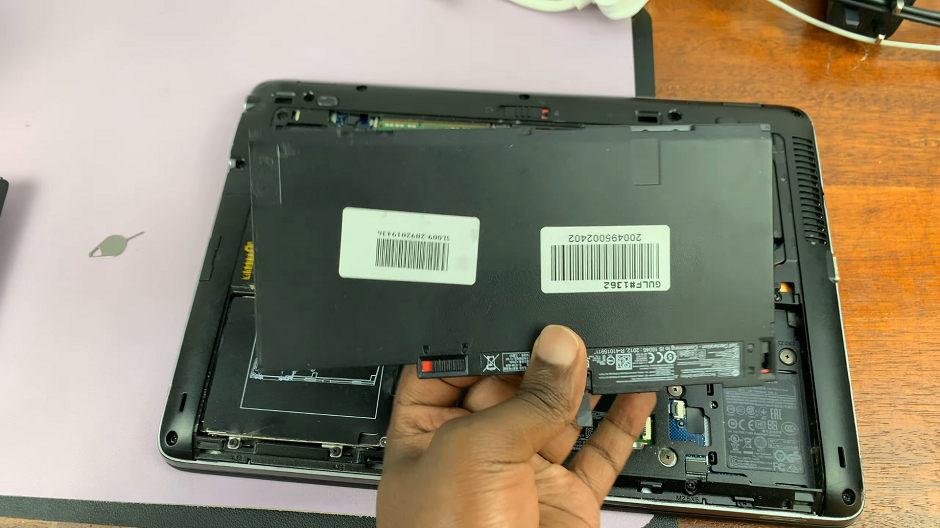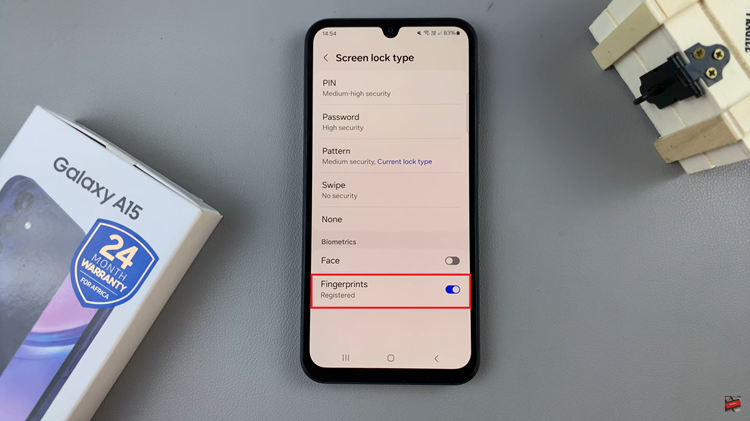The Samsung Galaxy Z Fold 6 is a marvel of modern smartphone technology, combining power and flexibility into a single device.
One feature that many users find beneficial is the ability to manage notifications effectively, especially when it comes to privacy.
In this guide, we’ll walk you through the comprehensive step-by-step process on how to hide notification contents on the lock screen of the Samsung Galaxy Z Fold 6.
Also Read: How To Enable / Disable Smart Suggestions On Samsung Galaxy Z Fold 6
How To Hide Notification Contents On Lock Screen Of Samsung Galaxy Z Fold 6
To start, navigate to the “Settings” app. which usually has a gear icon. Tap on it to open the Settings menu. Once you are in the Settings app, scroll down until you find the “Notifications” option. Tap on on it to enter the notifications settings.
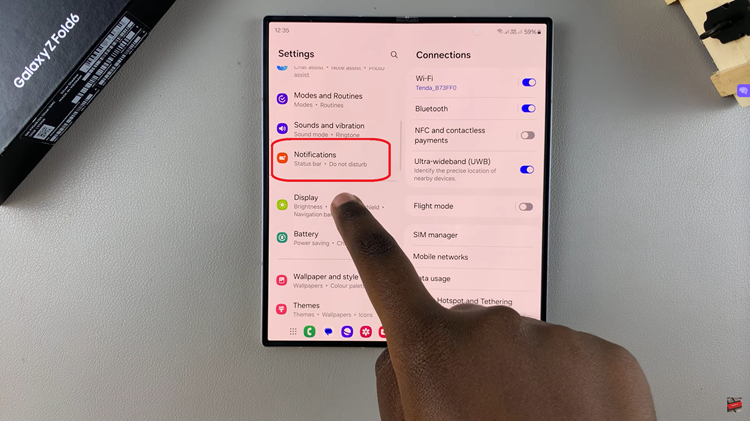
In the Notifications settings, locate and select the “Lock Screen Notifications” option. After selecting “Lock Screen Notifications,” you will see an option labeled “Hide Content.” Tap on it. By enabling the setting, you ensure that sensitive information in notifications is not visible to anyone.
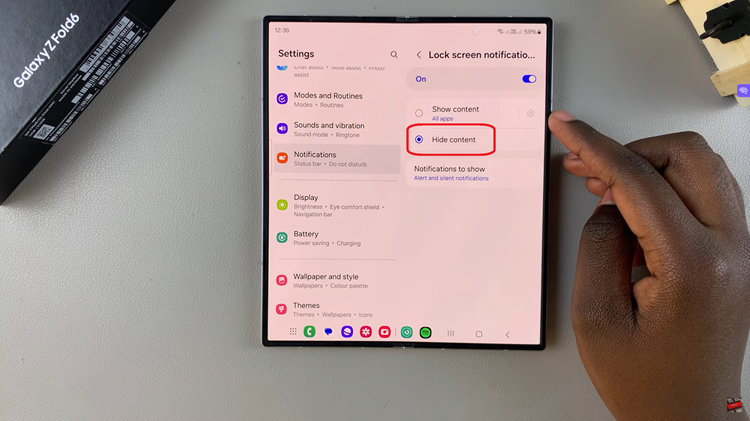
Hiding notification contents on the lock screen of your Samsung Galaxy Z Fold 6 is simple. By following these steps, you can ensure that your notifications remain discreet while your device is locked. This small adjustment can make a significant difference in keeping your personal information secure.
Watch: How To Enable / Disable Smart Suggestions For Keyboard On Samsung Galaxy Z Fold 6